Get Connected!
Calling all CS3 owners!
To coincide with the launch of the CS3, we have updated our E-Portal Lite iOS app to work with the CS3 and the LV2 (with optional Bluetooth® enabled MME Comms Board installed).
Download E-Portal Lite from the app store right here:
IMPORTANT!
In order to use the E-Portal Lite app with your Eclipse marker you will need to be running the following firmware versions or above -
CS3 - Version 1.2.3
LV2 - Version 1.2.3
CS2 - Primary Version 1.50
CS2 - Secondary Version 1.50
To check which version of firmware you have -
Press and hold the Power/Select button to turn on the marker. The E logo will be displayed, followed by the marker splash screen.
Release the button and the firmware version screen will be displayed for a second.
Push and hold the Power/Select button again to provide more time to read the display.
To upgrade the firmware you will need to install E-Portal 4.5.x on a PC running Microsoft® Windows® 7 or above.
Click the link below to download E-Portal 4.5.x.
For instruction on how to use E-Portal, click the link below.
IMPORTANT: After upgrading your firmware you must perform a FACTORY>RESTORE in order to configure the Bluetooth® module.
(A) Launch the app to enter the Dashboard. Fire up your marker, enable Bluetooth® then select Discover.
(B) Discover then presents the available markers. Select the marker you wish to modify.
(C) Add the default passcode of 1234. An alias is not required but may help to distinguish between markers if you are lucky enough to have more than one. Hit Connect.
(D) The connecting screen should only appear for a few of seconds while a connection is established.
(E) You'll be sent back to the Dashboard with the connected icon visible in the top right corner.
(F) Select the Parameters menu to see all of your marker's editable settings.
(H) The Info screen shows shot counters and marker firmware info.
(I) The Settings menu offers simple E-Portal Lite connectivity functions.
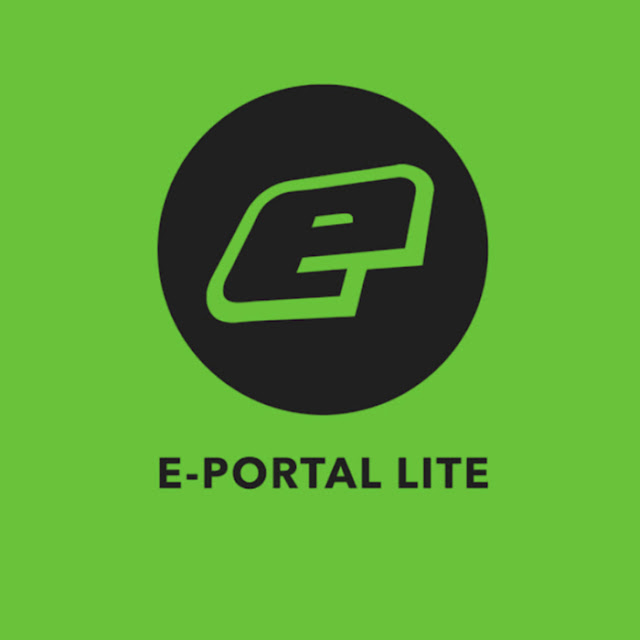




.jpg)

Comments
Post a Comment
What do YOU think? Let us know >